There’s something about pixel art that captures our imaginations. Maybe it’s the fact that each pixel is so important, or maybe it’s the challenge of creating something beautiful out of simple building blocks. For this reason, pixel art is a popular art form, and it can be a lot of fun to learn how to create your own. In this comprehensive guide, we’ll walk you through everything you need to know in order to start creating your pixel art pieces. Let’s get started!
Learn how to make pixel art: a tutorial with tips
If you’re interested in creating pixel art but have no idea where to start, this comprehensive guide is for you. First, we’ll cover the basics of designing and creating pixel art so you can get started immediately.
Pixel art is a form of digital art where images are created and edited at the pixel level. Pixel art often has a retro or nostalgic feel, as it harkens back to the 8-bit and 16-bit video game era.
Creating pixel art can be a fun and rewarding experience, whether you’re doing it for yourself or others. It’s a great way to flex your creative muscles, and with modern software tools, it’s easier to get started.
So, let’s get started!
The first thing you need to do is decide on the project you want to create. Pixel art can be used for various applications, such as video game sprites, icons, and even logos.
Once you’ve decided on a project, it’s time to start planning your design. You’ll need to consider the colors you want to use, the image’s overall size, and the detail level.
![]()
Once you have a plan in place, it’s time to start creating your pixel art. There are a few different ways to go about this, but the most common method is to use a software tool like Photoshop or GIMP.
With these tools, you can create your pixel art from scratch or use existing images and photos as a starting point. Either way, you’ll need to zoom in to the image so that you can work on the individual pixels.
When it comes to color, there are two different approaches you can take. You can either use a limited palette of colors, or you can go with full-color pixel art.
If you’re starting out, it’s probably best to stick with a limited palette. This will make it easier to get a handle on the basics of pixel art. Then, you can experiment with different color combinations once you’re more comfortable.
Once your colors are sorted out, it’s time to start placing your pixels. This is where things can get tricky, but with some practice, you’ll get the hang of it.
One thing to keep in mind is that pixel art is all about placement and symmetry. So as you place your pixels, try to create patterns and shapes pleasing to the eye.
When you’re happy with your work, it’s time to save your image and share it with the world. There are a number of different ways to do this, but the most common method is to use an online gallery or social media site.
With a little practice and patience, you’ll be creating beautiful pixel art in no time!
Pixel art tutorial: how to create a retro video game scene in Photoshop
In this pixel art tutorial, we’ll create a retro video game scene featuring a character with a gun. We’ll start by creating the background, add the character, and finally add the gun.
We’ll use Photoshop for this tutorial, but you can use any image editing software that supports layers.
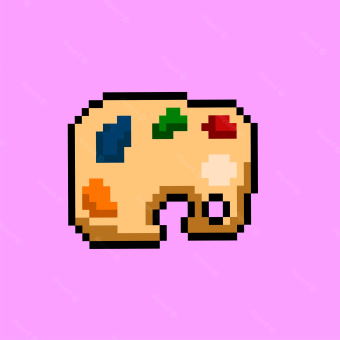 Create a new document in Photoshop and fill it with black. Then, create a new layer and call it “Background.”
Create a new document in Photoshop and fill it with black. Then, create a new layer and call it “Background.”- On the Background layer, draw a gradient from light blue to dark blue. This will be our sky.
- Now, we’ll add some clouds. Create a new layer called “Clouds” and use a white brush to paint some clouds on this layer. Please make sure the clouds are on different sky parts to look realistic.
- Next, we’ll add a sun. Create a new layer called “Sun,” and on this layer, use a yellow brush to paint a sun in the corner of the sky.
- Now we’ll add some mountains. Create a new layer called “Mountains,” On this layer, use a light brown brush to paint some mountains in the distance.
- Finally, we’ll add some trees. Create a new layer called “Trees” and use a dark green brush to paint some trees in the foreground on this layer.
And that’s it for the background! In the next part of this tutorial, we’ll add the character and the gun.
